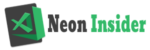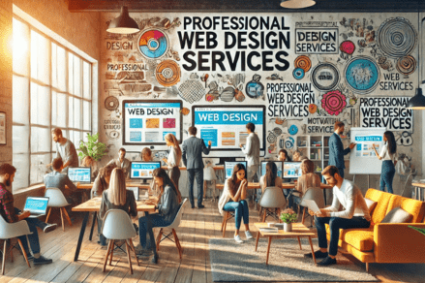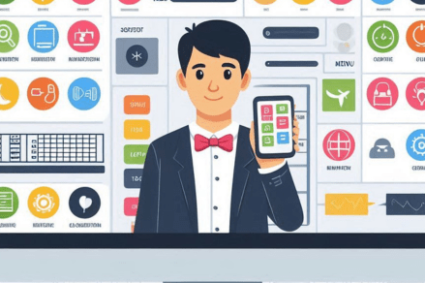Managing subscriptions and billing through Apple can be convenient, but it can also be confusing if you’re unfamiliar with the process. Whether you’re an iPhone, iPad, Mac, or Apple Watch user, understanding how Apple handles payments, subscriptions, and refunds is essential.
This comprehensive guide covers everything you need to know about Apple billing and subscriptions, including:
- How Apple Billing Works
- Setting Up and Managing Payment Methods
- Understanding Apple Subscriptions
- How to Cancel Subscriptions
- Requesting Refunds from Apple
- Troubleshooting Billing Issues
- Security and Fraud Prevention
READ MORE : Understanding Apple.com/bill Charges
Let’s dive in!
1. How Apple Billing Works
Apple uses a centralized billing system tied to your Apple ID, which stores your payment information and manages purchases across all Apple services, including:
- App Store (apps, games, in-app purchases)
- iTunes Store (movies, music, TV shows)
- Apple Books (ebooks, audiobooks)
- Apple Music, Apple TV+, Apple Arcade, iCloud+
- Apple News+, Apple Fitness+
When you make a purchase, Apple charges your default payment method (credit/debit card, PayPal, or Apple Cash). You’ll receive an email receipt for every transaction.
Key Features of Apple Billing:
- One-Click Purchasing: Fast checkout without re-entering payment details.
- Family Sharing: Up to six family members can share subscriptions (with some exceptions).
- Purchase History: View all transactions in your account settings.
2. Setting Up and Managing Payment Methods
Before buying apps or subscriptions, you need a valid payment method linked to your Apple ID.
How to Add or Change Payment Methods:
- On iPhone/iPad:
- Go to Settings → Tap your name → Payment & Shipping.
- Add a new card or select None (if you only want free apps).
- On Mac:
- Open App Store → Click your profile picture → Account Settings → Manage Payments.
- On the Web:
- Visit Apple official → Sign in → Payment Methods.
Accepted Payment Methods:





Note: Some regions allow App Store credit without a card.
3. Understanding Apple Subscriptions
Subscriptions on Apple devices auto-renew unless canceled. Common subscriptions include:
- Apple Services: Apple Music, iCloud+, Apple TV+, Apple Arcade
- Third-Party Apps: Netflix, Spotify, YouTube Premium, Duolingo
You May Also Like- Peacock : Start Streaming Today with This Simple Login Guide Visit Peacocktv.com/tv
How to Check Active Subscriptions:
- Open Settings → Tap your name → Subscriptions.
- Here, you’ll see:
- Active subscriptions (next billing date)
- Expired subscriptions (can be renewed)
Subscription Pricing & Trials:
- Many apps offer free trials (e.g., 7-day, 1-month).
- You’re charged automatically after the trial unless canceled.
- Prices may change; Apple notifies you in advance.
4. How to Cancel Subscriptions
Don’t want to continue a subscription? Follow these steps:
On iPhone/iPad:
- Open Settings → Tap your name → Subscriptions.
- Select the subscription → Cancel Subscription.
On Mac:
- Open App Store → Click your profile → Account Settings.
- Scroll to Subscriptions → Manage.
On the Web:
- Visit Apple official support → Sign in.
- Find the subscription → Click Cancel.
Important:
- Canceling stops future charges but doesn’t refund the current period.
- Some services (like iCloud) lose access immediately upon cancellation.
5. Requesting Refunds from Apple
If you were charged by mistake or didn’t authorize a purchase, you can request a refund.
How to Request a Refund:
- Visit Apple official support.
- Sign in with your Apple ID.
- Find the purchase → Select Request a Refund.
- Choose a reason (e.g., “Accidental Purchase,” “Didn’t Work as Expected”).
Refund Approval Factors:




Processing Time:
- Refunds usually take 3-5 business days.
- Approved refunds go back to your original payment method.
6. Troubleshooting Billing Issues
Common Problems & Fixes:
IssueSolution
“Payment Failed”Update card details or try another payment method.
Unwanted Subscription ChargeCancel before renewal or request a refund.
Family Sharing Not WorkingEnsure organizer’s payment method is valid.
iCloud Storage FullUpgrade iCloud+ or delete files.
7. Security and Fraud Prevention
Apple takes billing security seriously. Here’s how to protect yourself:
Avoiding Scams:
- Never share your Apple ID password or verification codes.
- Beware of phishing emails pretending to be Apple.
- Enable Two-Factor Authentication (Settings → Apple ID → Password & Security).
Parental Controls (Screen Time):
- Restrict in-app purchases to prevent accidental charges by kids.
- Go to Settings → Screen Time → Content & Privacy Restrictions.
You May Also Like- Peacock : Start Streaming Today with This Simple Login Guide Visit Peacocktv.com/tv
Final Thoughts
Managing Apple billing and subscriptions doesn’t have to be complicated. By understanding:



…you can take full control of your Apple purchases.
Pro Tip: Regularly check your Subscriptions list to avoid unwanted charges!